How to store info in application preferences iPhone (NSUserDefaults Tutorial)
Sometime we need to store, our application information on Application preference for short time.
iOS provide NSUserDefaults to achieve this. we can store any string,array etc into app preferences in the form of Key-Value using NSUserDefaults class.
So stay with me, and do it step by step by .. don't forget to drop me a message or comment.
At the end of this Tutorial you can find Complete Source code zip file.
Before starting You may like to know our preferences details
-----------------------------------------------
| Preferences Key : Message_Text |
| Key Value Type : NSString |
-----------------------------------------------
PHASE - I (Create New Project)
So, Let's Fire Xcode!!
Go to File --> New --> Project
Now we can see a Pop up Window for selecting our application templet
So make sure you Single View Application templet as shown in below picture and Go for Next..
In the Next Window we need to put Our Project Details this way
---------------------------------------------------------------
| Product Name : NSUserDefaultsDemo |
| Organization Name :RDCWorld |
| Company Identifier : com.rdcworld |
| |
| Class Prefix : (leave it blank for now) |
| |
| Devices : iPhone |
----------------------------------------------------------------
Note : Don't forget to Make Tick mark on "Use Automatic Reference Counting" option to enable ARC.
Go to Next --> Create.
Now you can see Xcode default dashboard with our newly created project .
PHASE - II (Add more ViewControllers)
we need to Add one more UIViewController for second screen. create and give name as "NextViewController" this way
1. File --> New --> File --> Select Objective -C class templet (in Cocoa Touch option).
2. In the next window give file details
Class : NextViewController
Subclass of : UIViewController
Select "With XIB for user interface" option --> Next -->create.
So for now our application project structure look like
PHASE - III (Design UI)
Open ViewController.xib file
1. drag UIButton from object library and double click on it, update name as "Next" --> save this file
2. change background color to Green
Now open NextViewController.xib
4. drag one UILabel and double click on it, change value to "We go the message is :"
5. again drag one more UILabel on center of Layout double click and change name "result message".
6. change background color to Blue
PHASE - IV (Create IBOutlets and IBAction )
We are going to create IBAction methods for UIButton .
So just open ViewController.xib
Okay, Now select Assistant Editor on Top Right side
You can see our ViewController.xib (Left side) + ViewController.h (Right side) opened together.
Create IBAction
3. select Next Button -- > press Ctrl +Click and drag cursor between @interface and @end (in Right side Header File).
4. in the pop up window make sure you change Connection type Outlet to --> Action, and give method name as "goToNextView"
you will find one IBAction method is created in header file and empty body is added in implementation file (.m file ) too
- (IBAction)goToNextView:(id)sender;
Create IBOutlet
open NextViewController.xib
1. select Label (name is "result message")-- > press Ctrl +Click and drag cursor between @interface and @end (in Right side Header File).
2. in the pop up window, put name as "receivedMessageLabel" and connect.
you will find one IBOutlet property is created in header file
@property (weak, nonatomic) IBOutlet UILabel *receivedMessageLabel;
Done!! now back to Standard Editor
PHASE - V (Writing Code)
~ ~ ~ ~ ~ ~ ~ ~ ~ Application Delegate Class (AppDelegate) ~ ~ ~ ~ ~ ~ ~ ~ ~
To enable Navigation Controller in our application we need to add it in app delegate.
So open AppDelegate.h
1. create UINavigationController with property
@property (strong, nonatomic) UINavigationController *rootController;
So Finally our AppDelegate.h file look like
-----------------------------------------------------------------------------------------------------------------------------------------
//
// AppDelegate.h
// NSDefaultUserDemo
//
// Created by RDC on 3/11/13.
// Copyright (c) 2013 RDC World. All rights reserved.
//
#import <UIKit/UIKit.h>
@class ViewController;
@interface AppDelegate : UIResponder <UIApplicationDelegate>
@property (strong, nonatomic) UIWindow *window;
@property (strong, nonatomic) ViewController *viewController;
@property (strong, nonatomic) UINavigationController *rootController;
@end
-----------------------------------------------------------------------------------------------------------------------------------------
Now come to AppDelegate.m file
2. in didFinishLaunchingWithOptions method initialize Navigation Controller, by adding ViewController as a Root.
self.rootController = [[UINavigationController alloc] initWithRootViewController:self.viewController];
3. add navigation controller to UIWindow
self.window.rootViewController = self.rootController;
Finally our AppDelegate.m file look like
-----------------------------------------------------------------------------------------------------------------------------------------
//
// AppDelegate.m
// NSDefaultUserDemo
//
// Created by RDC on 3/11/13.
// Copyright (c) 2013 RDC World. All rights reserved.
//
#import "AppDelegate.h"
#import "ViewController.h"
@implementation AppDelegate
- (BOOL)application:(UIApplication *)application didFinishLaunchingWithOptions:(NSDictionary *)launchOptions
{
self.window = [[UIWindow alloc] initWithFrame:[[UIScreen mainScreen] bounds]];
self.viewController = [[ViewController alloc] initWithNibName:@"ViewController" bundle:nil];
self.rootController = [[UINavigationController alloc] initWithRootViewController:self.viewController];
self.window.rootViewController = self.rootController;
[self.window makeKeyAndVisible];
return YES;
}
//for now leave rest all empty methods..
@end
-----------------------------------------------------------------------------------------------------------------------------------------
~ ~ ~ ~ ~ ~ ~ ~ ~ Controller Class (ViewController) ~ ~ ~ ~ ~ ~ ~ ~ ~
Open ViewController.h file
1. add @class statement just below to #import
@class NextViewController;
2. create strong property for NextViewController, We are going to load via Next Button
@property (nonatomic, strong) NextViewController *nextViewController;
So Finally our ViewController.h file look like
-----------------------------------------------------------------------------------------------------------------------------------------
//
// ViewController.h
// NavigationDemo
//
// Created by RDC on 3/12/13.
// Copyright (c) 2013 RDC World. All rights reserved.
//
#import <UIKit/UIKit.h>
@class NextViewController;
@interface ViewController : UIViewController
@property (nonatomic, strong) NextViewController *nextViewController;
- (IBAction)goToNextView:(id)sender;
@end
-----------------------------------------------------------------------------------------------------------------------------------------
now open ContactObject's implementation class ViewController.m
1. add synthesize (for all declared variable in header file with @property) just below to @implementation
@synthesize nextViewController;
@synthesize messageTextField;
2. in viewDidLoad method put title for Current view
self.title = @"NSUserDefaults Demo";
3. Now Here is application's Heart, update goToNextView method body this way
-:- To Store Data in Preferences -:-
- (IBAction)goToNextScreen:(id)sender {
NSString *messageString = messageTextField.text;
NSUserDefaults *prefs = [NSUserDefaults standardUserDefaults];
//save message into preferences
[prefs setObject:messageString forKey:@"MessageText"];
nextViewController = [[NextViewController alloc] init];
[self.navigationController pushViewController:nextViewController animated:YES];
}
That's it, Save file.
So Finally our ViewController.m file look like
-----------------------------------------------------------------------------------------------------------------------------------------
//
// ViewController.m
// NSDefaultUserDemo
//
// Created by RDC on 3/11/13.
// Copyright (c) 2013 RDC World. All rights reserved.
//
#import "ViewController.h"
#import "NextViewController.h"
@interface ViewController ()
@end
@implementation ViewController
@synthesize nextViewController;
@synthesize messageTextField;
- (void)viewDidLoad
{
[super viewDidLoad];
self.title = @"NSUserDefaults Demo";
}
- (void)didReceiveMemoryWarning
{
[super didReceiveMemoryWarning];
}
- (IBAction)goToNextScreen:(id)sender {
NSString *messageString = messageTextField.text;
NSUserDefaults *prefs = [NSUserDefaults standardUserDefaults];
//save message into preferences
[prefs setObject:messageString forKey:@"MessageText"];
nextViewController = [[NextViewController alloc] init];
[self.navigationController pushViewController:nextViewController animated:YES];
}
@end
-----------------------------------------------------------------------------------------------------------------------------------------
~ ~ ~ ~ ~ ~ ~ ~ ~ Controller Class (NextViewController) ~ ~ ~ ~ ~ ~ ~ ~ ~
Make sure we already added one IBOutlet for UILabel in NextViewController.h file
So Finally our NextViewController.h file look like
-----------------------------------------------------------------------------------------------------------------------------------------
//
// NextViewController.h
// NSDefaultUserDemo
//
// Created by RDC on 3/12/13.
// Copyright (c) 2013 RDC World. All rights reserved.
//
#import <UIKit/UIKit.h>
@interface NextViewController : UIViewController
@property (weak, nonatomic) IBOutlet UILabel *receivedMessageLabel;
@end
-----------------------------------------------------------------------------------------------------------------------------------------
now open its implementation file (NextViewController.m) file
1. in viewDidLoad method update its Title
self.title = @"Result Screen";
2. and get back the data from preferences
-:- To Get Data from Preferences -:-
NSUserDefaults *prefs = [NSUserDefaults standardUserDefaults];
//get the message from preferences
NSString *messageStr = [prefs stringForKey:@"MessageText"];
Note : make sure your key must be same as you defined while storing info
3. then show on label
receivedMessageLabel.text = messageStr;
So Finally our NextViewController.m file look like
-----------------------------------------------------------------------------------------------------------------------------------------
//
// NextViewController.m
// NSDefaultUserDemo
//
// Created by RDC on 3/12/13.
// Copyright (c) 2013 RDC World. All rights reserved.
//
#import "NextViewController.h"
@interface NextViewController ()
@end
@implementation NextViewController
@synthesize receivedMessageLabel;
- (void)viewDidLoad
{
[super viewDidLoad];
self.title = @"Result Screen";
NSUserDefaults *prefs = [NSUserDefaults standardUserDefaults];
//get the message from preferences
NSString *messageStr = [prefs stringForKey:@"MessageText"];
//Note : make sure your key must be same as you defined while storing info
receivedMessageLabel.text = messageStr;
}
- (void)didReceiveMemoryWarning
{
[super didReceiveMemoryWarning];
}
@end
-----------------------------------------------------------------------------------------------------------------------------------------
Okay wrap it up this application. let's Run it --> enter any message
press Next button and you can see the message stored and we get it back.
Great!! we did it.
You can find complete project source code zip file here : NSDefaultUserDemo.zip (82.63 KB)
I Would love to here your thoughts !!






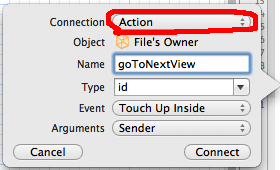




No comments: